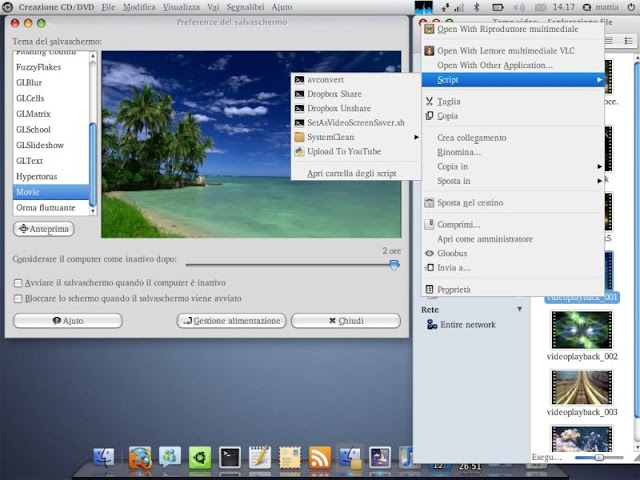Beginning July 29, Windows 7 and Windows 8.1 users will be able to download Windows 10. It’s a monumental shift for both Microsoft and its customers. But Microsoft has provided a wealth of information to ease the transition, and let you upgrade to Windows 10 as simply and easily as possible.
For consumers, the choice is a simple one: You’ll be upgraded to one of two versions of Windows 10: Windows 10 Home, or Windows 10 Professional. (This guide doesn't cover the upgrade process to Windows 10 Mobile for phones.) Microsoft has also released the official retail pricing for Windows 10, in case you're building a your own PC.
During the update process, plan to invest some time in prep work and at least an hour in the upgrade process itself. And be careful—some of your applications may be left behind.

Aside from one major component of some versions of Windows 7, however, the transition between the earlier versions of Microsoft’s operating system and the new Windows 10 that will officially be released on July 29 should be relatively painless. Basically, if you own a “Pro” version of Windows, you’ll migrate to the Professional version of Windows 10. Otherwise, expect to receive a copy of Windows 10 Home. (We have more about the individual Windows 10 editions here.)
 Microsoft
Microsoft
The upgrade path from Windows 7 and 8.1 to Windows 10.
Besides this story, a good reference is Microsoft’s Windows 10 FAQ itself, which explains, for example, what the Windows 10 reservation app is, how it works, whether you can update more than one Windows PC (yes) and whether you can cancel your reservation (also yes). Also, it offers one piece of important advice: You’re running a genuine, licensed copy of Windows—sorry, Microsoft won’t be upgrading pirates for free.
 Mark Hachman
Mark Hachman
Here are the system requirements for Windows 10:
Microsoft advises that the Windows 10 download will be about 3GB in size. Installation will take about 20 minutes for newer PCs, and possibly more than an hour for older ones. What the reservation process does is kick off background loading of some files before Windows 10 “unlocks” on July 29. (Some preordered PC games do the same thing.)

Take advantage of cloud storage to save critical apps and files.
Be smart: Make sure all of your important files are backed up before beginning the upgrade process, either via OneDrive or a local external hard drive. By default, your files will remain on the hard drive. “Applications, files and settings will migrate as part of the upgrade, however some applications or settings may not migrate,” Microsoft says, somewhat cryptically.
And yes, it’s completely free, as long as you take advantage of the upgrade before July 29, 2016. Microsoft promises that upgrades will be free for the “supported lifespan” of the device; that’s the phrase that the company hasn’t really explained fully as yet.

Your beloved Minesweeper will be revamped for Windows 10.
For one thing, if you own the premium versions of Windows 7 — Windows 7 Home Premium, Windows 7 Professional, Windows 7 Ultimate—as well as Windows 8 Pro with Media Center or Windows 8.1 Pro with Media Center... say goodbye to Media Center. Microsoft is going to install its own DVD-playing app into Windows 10 to replace it. Likewise, Windows 7 desktop gadgets will be uninstalled. And the Windows 7 versions of Solitaire, Minesweeper, and Hearts that came with Windows 7 will also vanish, to be replaced with new versions of those apps with Windows 10.
Microsoft also says that it may erase “some applications that came from your OEM.” That seems to imply that some of your PC’s bloatware—or prized utilities, depending on your view—could vanish.
Finally, Microsoft will uninstall, then reinstall, your antivirus application. If your subscription is out of date, however, only Microsoft’s own subpar antivirus app, Windows Defender, will be installed. (Microsoft tried this in 2013, then backed off.) Be sure and check this after upgrading.
 Mark Hachman
Mark Hachman
Windows Hello won’t recognize your face without a specialized depth camera.
In general, however, it seems like your pre-Windows 10 checklist will be pretty short: Sign up for a “reservation” for Windows 10, back up critical files, and keep an eye on your antivirus subscription as the transition takes place. Chances are we’ll be upgrading at the same time, so you can rest assured that we’re all in it together.
For consumers, the choice is a simple one: You’ll be upgraded to one of two versions of Windows 10: Windows 10 Home, or Windows 10 Professional. (This guide doesn't cover the upgrade process to Windows 10 Mobile for phones.) Microsoft has also released the official retail pricing for Windows 10, in case you're building a your own PC.
During the update process, plan to invest some time in prep work and at least an hour in the upgrade process itself. And be careful—some of your applications may be left behind.

Aside from one major component of some versions of Windows 7, however, the transition between the earlier versions of Microsoft’s operating system and the new Windows 10 that will officially be released on July 29 should be relatively painless. Basically, if you own a “Pro” version of Windows, you’ll migrate to the Professional version of Windows 10. Otherwise, expect to receive a copy of Windows 10 Home. (We have more about the individual Windows 10 editions here.)
The upgrade path from Windows 7 and 8.1 to Windows 10.
Besides this story, a good reference is Microsoft’s Windows 10 FAQ itself, which explains, for example, what the Windows 10 reservation app is, how it works, whether you can update more than one Windows PC (yes) and whether you can cancel your reservation (also yes). Also, it offers one piece of important advice: You’re running a genuine, licensed copy of Windows—sorry, Microsoft won’t be upgrading pirates for free.
Windows 10 prep work.
If there’s one thing you need to make sure of, though, it’s that your PC is up to date. Windows 7 users must be running Service Pack 1 to enable the update, and Windows 8 users must have upgraded to the latest version of Windows 8.1. You’ll also need to enable your Windows 10 reservation. Look for the tiny Windows icon down in the right corner of your taskbar, and click it to launch the Windows 10 reservation app. Our earlier story walks you through the quick reservation process.Here are the system requirements for Windows 10:
- Processor: 1 gigahertz (GHz) or faster processor or SoC
- RAM: 1 gigabyte (GB) for a 32-bit version, or 2GB for 64-bit
- Hard disk space: 16GB for a 32-bit OS; 20GB for 64-bit OS
- Graphics card: DirectX 9 or later with WDDM 1.0 driver
- Display: 1024x600
Microsoft advises that the Windows 10 download will be about 3GB in size. Installation will take about 20 minutes for newer PCs, and possibly more than an hour for older ones. What the reservation process does is kick off background loading of some files before Windows 10 “unlocks” on July 29. (Some preordered PC games do the same thing.)
Take advantage of cloud storage to save critical apps and files.
Be smart: Make sure all of your important files are backed up before beginning the upgrade process, either via OneDrive or a local external hard drive. By default, your files will remain on the hard drive. “Applications, files and settings will migrate as part of the upgrade, however some applications or settings may not migrate,” Microsoft says, somewhat cryptically.
And yes, it’s completely free, as long as you take advantage of the upgrade before July 29, 2016. Microsoft promises that upgrades will be free for the “supported lifespan” of the device; that’s the phrase that the company hasn’t really explained fully as yet.
What you’ll leave behind by migrating to Windows 10.
The upgrade process will involve some sacrifices—but Microsoft is making an effort to make the transition as painless as possible.Your beloved Minesweeper will be revamped for Windows 10.
For one thing, if you own the premium versions of Windows 7 — Windows 7 Home Premium, Windows 7 Professional, Windows 7 Ultimate—as well as Windows 8 Pro with Media Center or Windows 8.1 Pro with Media Center... say goodbye to Media Center. Microsoft is going to install its own DVD-playing app into Windows 10 to replace it. Likewise, Windows 7 desktop gadgets will be uninstalled. And the Windows 7 versions of Solitaire, Minesweeper, and Hearts that came with Windows 7 will also vanish, to be replaced with new versions of those apps with Windows 10.
Microsoft also says that it may erase “some applications that came from your OEM.” That seems to imply that some of your PC’s bloatware—or prized utilities, depending on your view—could vanish.
Finally, Microsoft will uninstall, then reinstall, your antivirus application. If your subscription is out of date, however, only Microsoft’s own subpar antivirus app, Windows Defender, will be installed. (Microsoft tried this in 2013, then backed off.) Be sure and check this after upgrading.
Windows Hello won’t recognize your face without a specialized depth camera.
Some additional assembly required.
Keep in mind that older hardware simply won’t include some of the hardware conveniences being included inside new Windows 10 machines. For example, Windows Hello, which logs you into your PC by recognizing your face or your fingerprint, won’t work with a webcam—you’ll need a new depth camera (like a Kinect for Windows or Intel’s RealSense) to enable it, or a fingerprint reader. Speech recognition will work best with a high-fidelity microphone array, no surprise there. And there’s a whole host of nitty-gritty specifics that Microsoft has included for Windows 10 Professional, such as a requirements for BitLocker and Wi-Fi Direct Printing.In general, however, it seems like your pre-Windows 10 checklist will be pretty short: Sign up for a “reservation” for Windows 10, back up critical files, and keep an eye on your antivirus subscription as the transition takes place. Chances are we’ll be upgrading at the same time, so you can rest assured that we’re all in it together.
If you liked this article, subscribe to the feed by clicking the image below to keep informed about new contents of the blog: