If you're not totally familiar with the various components of a modern PC, then this chapter will help you understand some of the common terminology used throughout the guide and what each hardware component does in layman's terms.
Note that I use a human body analogy to describe the function of C hardware components to hopefully clarify their functionality. Experienced PC users can skip this chapter.
Bits and Bytes.
You will often see the terms Bits, Bytes, Kilobytes, Megabytes and Gigabytes (or their abbreviations) being thrown around in guides such as this one. A Bit is the lowest form of computer information and can take the value 0 or 1 (i.e. Off or On). All computer functionality is derived from the behavior of Bits. For our purposes, the main conversion factors you need to know are:
8 bits (b) = 1 Byte (B)
1,024 Bytes = 1 Kilobyte (KB)
1,024 Kilobytes (KB) = 1 Megabyte (MB)
1,024 Mega bytes (MB) = 1 Gigabyte (GB)
Note in particular that the general convention is that bits are shown as a small 'b', and Bytes are shown as a capital B. E.g.: 512kbps is 512 kilobits per second, which translates to 64KB/s (KiloBytes per second).
PC.
PC (Personal Computer), often referred to as a System, Machine, Rig or Box, is a collection of hardware (electronic components) which function as a unified system through the use of software (programmed instructions). This is similar to the way a human body has a range of organs, connective tissue and structures designed to work together to achieve an outcome.
CPU.
The CPU (Central Processing Unit) is the single most important component of a PC. It is typically a thin square chip which is seated firmly on your Motherboard, usually covered by a large meta l heatsink and fan to cool it. The CPU controls and co-ordinates the actions of the entire PC under instruction from software. It has the role of determining which hardware component does what, assigning tasks and undertaking complex calculations which are then fed through the various relevant components and back. In human body terms, the CPU is the brain.
Motherboard.
The Motherboard, also called the Mainboard, or Mobo for short, is the large rectangular plastic Printed Circuit Board (PCB) into which a large range of electronic components are connected in a PC. The motherboard provides a network of pathways (or Buses) for the CPU to communicate to the various hardware components, and a range of ports for standard peripherals and devices to plug into the PC. The major pathway for information flow in the motherboard is the main Bus (Front Side Bus or HyperTransport).
In human body terms, the motherboard is the nervous system and arterial system combined.
Memory.
RAM (Random Access Memory), also called System RAM or just Memory, is the most common form of computer memory hardware used by a PC. RAM usually comes in long thin 'sticks' of set sizes that plug into the motherboard and through it provide a place for the CPU and other components to temporarily store information. RAM only holds information while the PC is on; if a PC is rebooted or switched off, any information in RAM is instantly cleared. Aside from System RAM, the graphics ca rd usually has its own RAM called Video RAM, and the CPU and other hardware often have small memory chips called Caches to hold information temporarily. In all cases, memory is used to speed up data transfers because information can be written to and read from memory much faster than any other form of storage (such as the Hard Drive or CD ROM). This is primarily because such memory chips have no moving parts.
ROM (Read Only Memory) is a permanent form of memory, and works similar to RAM, however unlike RAM it can only be read from and not written to under normal circumstances, and it will not clear when the system is rebooted or switched off. ROM is primarily used to hold small amounts of important information, such as the BIOS (Basic Input Output System) - the program which tells the computer how to function when it is first switched on - stored on the ROM chip in the motherboard. Certain ROMs can be written to by use of a process called Flashing, such as when the BIOS is flashed with a new version. In human body terms,
Memory is like our own memory with RAM being short term memory and ROM being long term memory.
Hard Drive.
The Hard Drive is a semi-permanent storage area that acts like Memory, except it is slower and far larger.
The hard drive is a rectangular metallic box inside which is a stack of round platters and a read/write head.
The hard drive plugs into the motherboard's IDE (Integrated Drive Electronics) Controller, SATA (Serial Advanced Technology Attachment) Controller or SCSI (Small Computer System Interface) Controller depending on the drive type and the motherboard type. Whenever the PC requires information, it must first be read from the hard drive, usually into RAM, from where it is then accessed by the CPU and other devices.
Data such as installed software will remain on the hard drive regardless of whether the system is rebooted or switched off. Because the hard drive involves moving physical components, such as the read/write head and a spinning disk, it can never be as fast as RAM/ROM - which have no moving parts - in providing information. Often a system may slow down or stutter while waiting for more information to be loaded up or written to the hard drive. The amount of information on the hard drive itself usually has no significant impact on its performance. In human body terms, the hard drive and the information it holds is like a library of books, or a notepad that can be read from and written to.
Floppy Drive.
Much like a Hard Drive or CD/DVD Drive, a Floppy Drive stores information on a recording medium, usually a thin plastic 3.5" Floppy Disk. The floppy drive comes in a rectangular plastic box with a loading slot at the front and a large ejection button, and plugs into the floppy controller on the motherboard. Floppy drives can read from and write information to floppy disks, but are incredibly slow compared to any other form of drive, and also hold very little information (1.44MB) and hence are not commonly used anymore.
Most PCs retain a floppy drive for emergency use when Windows won't load up for example, or to flash the BIOS, though even this is no longer necessary under Vista. Again, in human body terms a floppy drive is like a library, with the floppy disks a document or notepad for reading from and writing to.
Graphics Card.
The Graphics Card, also called the Video Card, Graphics Adapter or VGA Adapter, is a miniature computer of its own dedicated solely to graphics-rela ted functions on the PC. It is a thin rectangular plastic PCB with a GPU (Graphics Processing Unit, or 'Core') - similar to a CPU - and Video RAM (or VRAM) - similar to System RAM - as well as Pipelines for transferring information internally, similar to the Buses on a motherboard. It plugs into the motherboard through the AGP (Accelerated Graphics Port) Port, a PCI (Peripheral Component Interconnect) slot, or a PCI-E (Peripheral Component Interconnect Express) slot.
Most graphics cards have one or more heatsinks on the GPU and the VRAM, and often have a fan on the GPU or covering the entire card. The graphics card undertakes the majority of 2D and 3D graphics calculations and also sends information directly to the Display Device, which is usually a monitor. Some motherboards have built-in graphics functionality that works in much the same way as a graphics card, but is referred to as Onboard Graphics or Integra ted Graphics. PCs with such graphics functionality typically process graphics-related information far less quickly than those with plug-in graphics cards. In human body terms, the graphics card is like the portion of the Brain that relates to visual or artistic expression.
Display Device..
A Display Device, or more commonly referred to as the Monitor, is the device through which the PC's information is displayed graphically. This graphical information comes from the graphics card, and a display device must usually be plugged directly into the graphics card through the back of a PC to facilitate this. While many computers still have a CRT (Cathode Ray Tube) monitor as their primary display device, modern Cs can utilize LCD displays, Plasma Televisions and sometimes multiple types of displays at once to output the graphics information. Display devices have the ability to displa y graphics at various resolutions, typically expressed in number of Pixels wide by number of Pixels high (e.g. a resolution of 1024 x 768). A Pixel is the smallest component of graphics, and the higher the resolution, the more pixels are displayed on the display device and hence the clearer the image. At each resolution a display device can also redraw the ima ge a number of times per second, referred to as the Refresh Rate. The higher the refresh rate the smoother your graphics will appear and the less flickering you will notice. In human body terms the display device is like a piece of paper or a canvas used by a person to convey thoughts as images and text.
Sound Crad..
The Sound Card, also called the Audio Card or Audio Device, is a thin plastic PCB or sometimes an external attachment that acts as a dedicated CPU for calculation of audio informa tion. A sound card typically plugs into the motherboard through a PCI slot, or in some cases as an external peripheral, and usually has no heatsink or fan, as it does not require the same level of cooling as other ma jor components. Some motherboards have built-in audio functionality that works in much the same way as a sou nd card, but is referred to as Onboard Au dio or Integrated Sound. PCs with such audio functionality typically process audio-related information less quickly or less faithfully than those using proper sound cards. In human body terms,the sound card is much like the portion of the Brain that relates to audio interpretation.
Speakers Or Headphones.
A PC speaker system (or headphones) is designed to output the audio signals of the PC, which usually come from the sound card, and hence they typically plugged directly into the sound card. Even if a PC has no attached speakers/headphones, all PCs have a small built-in speaker that provides important system status information usually as beeps. In human body terms the speakers or headphones are like the voice of the PC.
Power Supply Unit.
The Power Supply Unit (PSU) is a square metal box, usually with a fan at the back, which is cabled to all the major components of a PC, particularly the motherboard, and provides the power for the PC to function. The power cord from the wall usually plugs straight into the back of the PSU directly, as it draws the appropriate power and regulates the precise voltages that certain devices need to function correctly. The PSU usually has a wattage rating which indicates the maximum power output of the PSU under load, with the more devices connected to a PC the higher the wattage required to maintain ample smooth power to each and hence keep the system stable under stress. In human body terms, the PSU is like the heart which pumps blood through the arteries and organs.
Heathsinks and Fanks..
A Heatsink is a square or rectangular solid metal object typically with a perfectly flat surface on one side, and many long square 'spines' on the opposite surface. The role of a heatsink is to sit on top of chip like the CPU or GPU, or even RAM - any component which gets quite hot - and draw out the heat these components are producing through conduction. This heat then travels along the length of the heatsink to the top of the individual metal spines where cooler air and a large surface area help in accelerating the dissipation of the heat. Typically a fan is bolted on top of the heatsink to aid in blowing more cool air over the heatsink's spines and hence dissipate the heat more quickly. In some cases where just a heatsink is sufficient for the job, no fan is used - such as the heatsinks on the motherboard or heatsinks placed onto VRAM.
Often Fans are placed inside and around a PC case by themselves to draw in cool air and blow out hot air from the enclosed space around the hardware components on the motherboard. Given the way heatsinks work, the air around components will heat up quickly as heatsink(s) radiate the heat drawn from hardware components. Fans of varying sizes and speeds aid in cooling the air in the entire case.
Other forms of PC Cooling such as refrigerator-like Peltiers, Heatpipes and Watercooling blocks can assist or replace heatsinks and fans in the role of cooling system components, but are less common due to their cost and complexity. In human body terms all these devices are like the respiratory and perspiration functions.
Case.
The PC case is a hardened structure, usually made of thin but strong metal and/or plastic, which encloses all the PC components and onto which the motherboard is firmly attached. The case usually provides the basic framework required for affixing additional components such as hard drives, floppy drives and the PSU.
Often the case will also have a range of openings small and large to allow fans to draw and expel air for better circulation. In hu man body terms the case is like the skeleton combined with the skin.
Peripheral.
A Peripheral generally refers to any external device attached to a PC, such as a mouse, keyboard, printer or digital camera for example. The term 'peripheral' is used specifically to indicate that the device lies outside the periphery of the PC case. The only thing peripherals have in common with each other is that they provide additional input to the PC, and often capture some of the PC's output too. In human body terms peripherals are like the eyes, ears, nose, hands and feet of the PC.
Operating System and Software.
The Operating System (or OS) such as Windows Vista, is a vital piece of software - a compilation of instructions tha t tell all the hardware components in a PC how to function to achieve particular outcomes.
This information is interpreted and coordinated by the CPU, but is not confined to CPU functionality. An OS is a necessity on all modern PCs since without an overarching program to provide core functionality, all the computer components would not be able to function as a single machine. Additional installed software is like modular functionality which slots under the OS to perform specific functions or tasks, such as word processing or gaming. In human body terms the Operating System/software is like a combination of our basic education, instincts and emotions - the driving force behind our behavior that tells us how to act.
Hopefully this information has helped you understand the roles of the various hardware components a little better.Ultimately a PC is an incredibly complex machine and as such the simplifications in this chapter don't do justice to the intricate and multi-faceted ways in which hardware and software components interact.
Note that I use a human body analogy to describe the function of C hardware components to hopefully clarify their functionality. Experienced PC users can skip this chapter.
Bits and Bytes.
You will often see the terms Bits, Bytes, Kilobytes, Megabytes and Gigabytes (or their abbreviations) being thrown around in guides such as this one. A Bit is the lowest form of computer information and can take the value 0 or 1 (i.e. Off or On). All computer functionality is derived from the behavior of Bits. For our purposes, the main conversion factors you need to know are:
8 bits (b) = 1 Byte (B)
1,024 Bytes = 1 Kilobyte (KB)
1,024 Kilobytes (KB) = 1 Megabyte (MB)
1,024 Mega bytes (MB) = 1 Gigabyte (GB)
Note in particular that the general convention is that bits are shown as a small 'b', and Bytes are shown as a capital B. E.g.: 512kbps is 512 kilobits per second, which translates to 64KB/s (KiloBytes per second).
PC.
PC (Personal Computer), often referred to as a System, Machine, Rig or Box, is a collection of hardware (electronic components) which function as a unified system through the use of software (programmed instructions). This is similar to the way a human body has a range of organs, connective tissue and structures designed to work together to achieve an outcome.
CPU.
The CPU (Central Processing Unit) is the single most important component of a PC. It is typically a thin square chip which is seated firmly on your Motherboard, usually covered by a large meta l heatsink and fan to cool it. The CPU controls and co-ordinates the actions of the entire PC under instruction from software. It has the role of determining which hardware component does what, assigning tasks and undertaking complex calculations which are then fed through the various relevant components and back. In human body terms, the CPU is the brain.
Motherboard.
The Motherboard, also called the Mainboard, or Mobo for short, is the large rectangular plastic Printed Circuit Board (PCB) into which a large range of electronic components are connected in a PC. The motherboard provides a network of pathways (or Buses) for the CPU to communicate to the various hardware components, and a range of ports for standard peripherals and devices to plug into the PC. The major pathway for information flow in the motherboard is the main Bus (Front Side Bus or HyperTransport).
In human body terms, the motherboard is the nervous system and arterial system combined.
Memory.
RAM (Random Access Memory), also called System RAM or just Memory, is the most common form of computer memory hardware used by a PC. RAM usually comes in long thin 'sticks' of set sizes that plug into the motherboard and through it provide a place for the CPU and other components to temporarily store information. RAM only holds information while the PC is on; if a PC is rebooted or switched off, any information in RAM is instantly cleared. Aside from System RAM, the graphics ca rd usually has its own RAM called Video RAM, and the CPU and other hardware often have small memory chips called Caches to hold information temporarily. In all cases, memory is used to speed up data transfers because information can be written to and read from memory much faster than any other form of storage (such as the Hard Drive or CD ROM). This is primarily because such memory chips have no moving parts.
ROM (Read Only Memory) is a permanent form of memory, and works similar to RAM, however unlike RAM it can only be read from and not written to under normal circumstances, and it will not clear when the system is rebooted or switched off. ROM is primarily used to hold small amounts of important information, such as the BIOS (Basic Input Output System) - the program which tells the computer how to function when it is first switched on - stored on the ROM chip in the motherboard. Certain ROMs can be written to by use of a process called Flashing, such as when the BIOS is flashed with a new version. In human body terms,
Memory is like our own memory with RAM being short term memory and ROM being long term memory.
Read more: Windows Tips and Tricks: How Trojan Horses Work.
Hard Drive.
The Hard Drive is a semi-permanent storage area that acts like Memory, except it is slower and far larger.
The hard drive is a rectangular metallic box inside which is a stack of round platters and a read/write head.
The hard drive plugs into the motherboard's IDE (Integrated Drive Electronics) Controller, SATA (Serial Advanced Technology Attachment) Controller or SCSI (Small Computer System Interface) Controller depending on the drive type and the motherboard type. Whenever the PC requires information, it must first be read from the hard drive, usually into RAM, from where it is then accessed by the CPU and other devices.
Data such as installed software will remain on the hard drive regardless of whether the system is rebooted or switched off. Because the hard drive involves moving physical components, such as the read/write head and a spinning disk, it can never be as fast as RAM/ROM - which have no moving parts - in providing information. Often a system may slow down or stutter while waiting for more information to be loaded up or written to the hard drive. The amount of information on the hard drive itself usually has no significant impact on its performance. In human body terms, the hard drive and the information it holds is like a library of books, or a notepad that can be read from and written to.
CD/DVD Drive.
Much like the Hard Drive, a CD, DVD, CDRW or DVD-R drive (broadly called an Optical Drive) is a storage device tha t reads from and sometimes writes information onto CDs or DVDs that permanently hold this information until overwritten or deleted. Such drives usually come in plastic rectangular boxes with a loading slot or extendable tray in the front. They usually plug into the motherboard's IDE Controller or SATA Controller depending on the drive and motherboard type. Specifically, CD and DVD ROM drives can read information from CDs or CDs & DVDs respectively, but cannot write anything onto them. CDRW and DVD-R drives can both read from and write information to writeable CDs and DVDs respectively. All these drives are slower than a hard drive in reading and writing information due to physical limitations once again and also the way in which they are connected to the main system Bus. In human body terms, these drives are again much like an external library and the CDs and DVDs themselves are like books or notepads.
Floppy Drive.
Much like a Hard Drive or CD/DVD Drive, a Floppy Drive stores information on a recording medium, usually a thin plastic 3.5" Floppy Disk. The floppy drive comes in a rectangular plastic box with a loading slot at the front and a large ejection button, and plugs into the floppy controller on the motherboard. Floppy drives can read from and write information to floppy disks, but are incredibly slow compared to any other form of drive, and also hold very little information (1.44MB) and hence are not commonly used anymore.
Most PCs retain a floppy drive for emergency use when Windows won't load up for example, or to flash the BIOS, though even this is no longer necessary under Vista. Again, in human body terms a floppy drive is like a library, with the floppy disks a document or notepad for reading from and writing to.
Graphics Card.
The Graphics Card, also called the Video Card, Graphics Adapter or VGA Adapter, is a miniature computer of its own dedicated solely to graphics-rela ted functions on the PC. It is a thin rectangular plastic PCB with a GPU (Graphics Processing Unit, or 'Core') - similar to a CPU - and Video RAM (or VRAM) - similar to System RAM - as well as Pipelines for transferring information internally, similar to the Buses on a motherboard. It plugs into the motherboard through the AGP (Accelerated Graphics Port) Port, a PCI (Peripheral Component Interconnect) slot, or a PCI-E (Peripheral Component Interconnect Express) slot.
Most graphics cards have one or more heatsinks on the GPU and the VRAM, and often have a fan on the GPU or covering the entire card. The graphics card undertakes the majority of 2D and 3D graphics calculations and also sends information directly to the Display Device, which is usually a monitor. Some motherboards have built-in graphics functionality that works in much the same way as a graphics card, but is referred to as Onboard Graphics or Integra ted Graphics. PCs with such graphics functionality typically process graphics-related information far less quickly than those with plug-in graphics cards. In human body terms, the graphics card is like the portion of the Brain that relates to visual or artistic expression.
Display Device..
A Display Device, or more commonly referred to as the Monitor, is the device through which the PC's information is displayed graphically. This graphical information comes from the graphics card, and a display device must usually be plugged directly into the graphics card through the back of a PC to facilitate this. While many computers still have a CRT (Cathode Ray Tube) monitor as their primary display device, modern Cs can utilize LCD displays, Plasma Televisions and sometimes multiple types of displays at once to output the graphics information. Display devices have the ability to displa y graphics at various resolutions, typically expressed in number of Pixels wide by number of Pixels high (e.g. a resolution of 1024 x 768). A Pixel is the smallest component of graphics, and the higher the resolution, the more pixels are displayed on the display device and hence the clearer the image. At each resolution a display device can also redraw the ima ge a number of times per second, referred to as the Refresh Rate. The higher the refresh rate the smoother your graphics will appear and the less flickering you will notice. In human body terms the display device is like a piece of paper or a canvas used by a person to convey thoughts as images and text.
Sound Crad..
The Sound Card, also called the Audio Card or Audio Device, is a thin plastic PCB or sometimes an external attachment that acts as a dedicated CPU for calculation of audio informa tion. A sound card typically plugs into the motherboard through a PCI slot, or in some cases as an external peripheral, and usually has no heatsink or fan, as it does not require the same level of cooling as other ma jor components. Some motherboards have built-in audio functionality that works in much the same way as a sou nd card, but is referred to as Onboard Au dio or Integrated Sound. PCs with such audio functionality typically process audio-related information less quickly or less faithfully than those using proper sound cards. In human body terms,the sound card is much like the portion of the Brain that relates to audio interpretation.
Speakers Or Headphones.
A PC speaker system (or headphones) is designed to output the audio signals of the PC, which usually come from the sound card, and hence they typically plugged directly into the sound card. Even if a PC has no attached speakers/headphones, all PCs have a small built-in speaker that provides important system status information usually as beeps. In human body terms the speakers or headphones are like the voice of the PC.
Power Supply Unit.
The Power Supply Unit (PSU) is a square metal box, usually with a fan at the back, which is cabled to all the major components of a PC, particularly the motherboard, and provides the power for the PC to function. The power cord from the wall usually plugs straight into the back of the PSU directly, as it draws the appropriate power and regulates the precise voltages that certain devices need to function correctly. The PSU usually has a wattage rating which indicates the maximum power output of the PSU under load, with the more devices connected to a PC the higher the wattage required to maintain ample smooth power to each and hence keep the system stable under stress. In human body terms, the PSU is like the heart which pumps blood through the arteries and organs.
Heathsinks and Fanks..
A Heatsink is a square or rectangular solid metal object typically with a perfectly flat surface on one side, and many long square 'spines' on the opposite surface. The role of a heatsink is to sit on top of chip like the CPU or GPU, or even RAM - any component which gets quite hot - and draw out the heat these components are producing through conduction. This heat then travels along the length of the heatsink to the top of the individual metal spines where cooler air and a large surface area help in accelerating the dissipation of the heat. Typically a fan is bolted on top of the heatsink to aid in blowing more cool air over the heatsink's spines and hence dissipate the heat more quickly. In some cases where just a heatsink is sufficient for the job, no fan is used - such as the heatsinks on the motherboard or heatsinks placed onto VRAM.
Often Fans are placed inside and around a PC case by themselves to draw in cool air and blow out hot air from the enclosed space around the hardware components on the motherboard. Given the way heatsinks work, the air around components will heat up quickly as heatsink(s) radiate the heat drawn from hardware components. Fans of varying sizes and speeds aid in cooling the air in the entire case.
Other forms of PC Cooling such as refrigerator-like Peltiers, Heatpipes and Watercooling blocks can assist or replace heatsinks and fans in the role of cooling system components, but are less common due to their cost and complexity. In human body terms all these devices are like the respiratory and perspiration functions.
Case.
The PC case is a hardened structure, usually made of thin but strong metal and/or plastic, which encloses all the PC components and onto which the motherboard is firmly attached. The case usually provides the basic framework required for affixing additional components such as hard drives, floppy drives and the PSU.
Often the case will also have a range of openings small and large to allow fans to draw and expel air for better circulation. In hu man body terms the case is like the skeleton combined with the skin.
Peripheral.
A Peripheral generally refers to any external device attached to a PC, such as a mouse, keyboard, printer or digital camera for example. The term 'peripheral' is used specifically to indicate that the device lies outside the periphery of the PC case. The only thing peripherals have in common with each other is that they provide additional input to the PC, and often capture some of the PC's output too. In human body terms peripherals are like the eyes, ears, nose, hands and feet of the PC.
Operating System and Software.
The Operating System (or OS) such as Windows Vista, is a vital piece of software - a compilation of instructions tha t tell all the hardware components in a PC how to function to achieve particular outcomes.
This information is interpreted and coordinated by the CPU, but is not confined to CPU functionality. An OS is a necessity on all modern PCs since without an overarching program to provide core functionality, all the computer components would not be able to function as a single machine. Additional installed software is like modular functionality which slots under the OS to perform specific functions or tasks, such as word processing or gaming. In human body terms the Operating System/software is like a combination of our basic education, instincts and emotions - the driving force behind our behavior that tells us how to act.
Hopefully this information has helped you understand the roles of the various hardware components a little better.Ultimately a PC is an incredibly complex machine and as such the simplifications in this chapter don't do justice to the intricate and multi-faceted ways in which hardware and software components interact.
If you liked this article, subscribe to the feed by clicking the image below to keep informed about new contents of the blog:


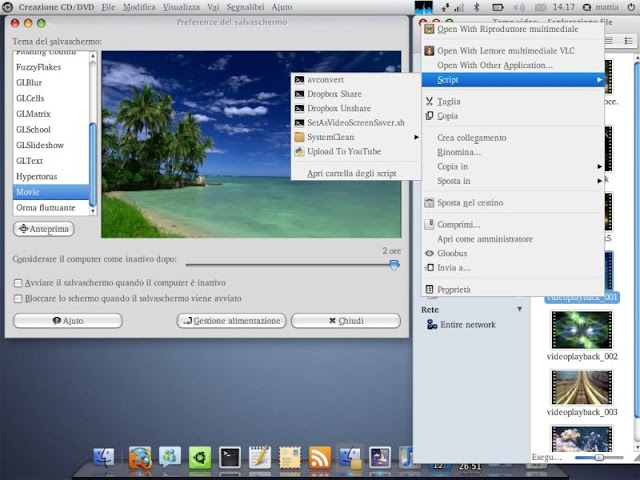









Most users should not see any of these sorts of files attached to emails. While any of these could be legitimate files it is far more likely that it was included with the intention of infecting your computer with a virus or malware.
ReplyDeleteThanks from your comment.
Delete