Windows 8 also inherits many of the customization options that were available in Windows 7—in the newer OS's desktop mode. Not only can you choose a desktop background, screensaver, and system sounds, but you can also take advantage of downloadable Themes, including some that are dynamically updated throughout the day. And you can now sync your customizations among all Windows 8 PCs you sign into.
There are even already some third-party tools that offer Windows 8 customizations, but since there's so much you can do with nothing but the OS's built-in tools, this collection will concentrate on just those.
1.- Change Up Your Icons.
Maybe you have one or two apps with ugly icons, or maybe you want to change them all up for a more unified, customized look. No matter what your desires, it's pretty easy to change the icons on your system.
Individual apps and folders are extremely easy to change on both Windows and OS X, though system icons are a bit tougher. Windows users should check out IconPackager, which can do a heck of a lot—but in my experience is a bit finicky, so be sure to back up your system first.
2.- Tweak Your Favorite Web Sites.
They aren't part of your "desktop," per se, but you probably spend a lot of time looking at the same web sites, and those are customizable too. Check out our guide to customizing your favorite sites with userscripts and user styles for more, and be sure to check out some of our site-specific guides too—like this one for Facebook or this one for Gmail. It's amazing how much better (and better looking) you can make your favorite sites with a few tweaks
3.- Skin Your Windows.
Tired of the boring grey window borders and traditional buttons in the corner? You can spice up your windows with WindowBlinds (Windows) or something like CrystalClear Interface (Mac). Linux users don't have as easy a one-size-fits-all method—as it depends a lot on your desktop environment and window manager—but sites like GNOME-look.org are a good place to start looking for good themes.
4.- Get Some Neat Desktop Effects.
Ever feel like your windows could make a snazzier entrance when you un-minimize them? Ever get jealous of that awesome desktop cube Linux users have? Windows users can get in on the fun, too. Free app Dexpot has a few cool animations to contribute (including the aforementioned cube), but if you really want to take it further, WindowFX is an awesome (but sadly, $10) app with a ton of animations and customization built-in. Check out the video above to see it in action.
5.- OblyTile
OblyTile allows you to create your own custom tiles for desktop applications, websites, folders, and anything else you like. You can download pre-created tile images, so you don’t have to make your own. Your custom desktop shortcuts can look much nicer than the dull desktop shortcut tiles Windows 8 uses by default.
If you liked this article, subscribe to the feed by clicking the image below to keep informed about new contents of the blog:



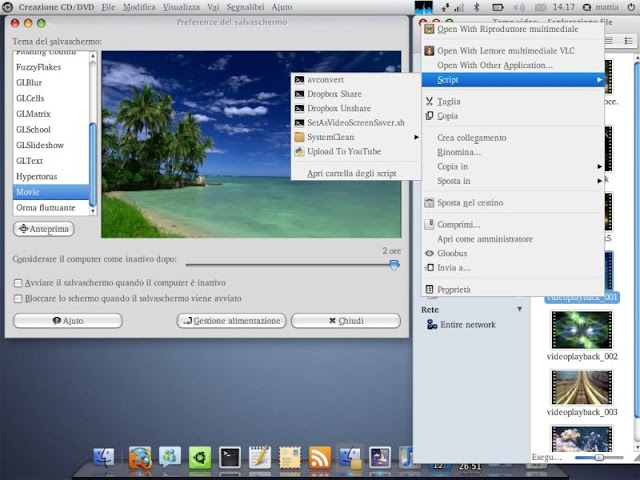









No comments: